ImgBurn is a fantastic program that burns all sorts of image files. I use it as my main program for burning DVD's and CD's. ImgBurn is constantly being updated to be compatible with new burners/writers. ImgBurn was created by the very same person that created the infamous "DVD Decrypter". ImgBurn is actually a updated version of the burn engine from DVD Decrypter.
ImgBurn will accept the following images to burn:
<hr>
Go ahead and stick in a blank disc in your DVD Burner/Writer. Now start up the ImgBurn program. [Screen Shot Below]
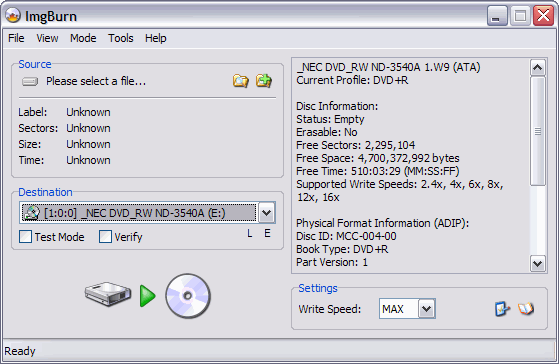
<hr>
First thing you need to do it load the image file that you want to burn, so click "Browse for a file" button (blue) and find the file. Then below that button is the "Destination" box, here is where you need to tell ImgBurn which burner you want ImgBurn to use when burning your disc (red). [Screen Shot Below]
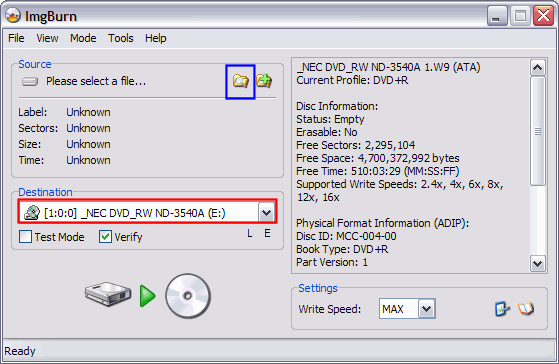
<hr>
Next thing to do is change the write speed (green). By default, it should say "MAX". You don't want MAX, the faster you burn the more prone you are to getting errors or a bad burn. A good rule of thumb is to burn half the max rated speed. What I mean is if the disc's are rated at 16X, then you would burn them at 8X. If the max rated speed is 8X, then you would burn them at 4X, etc. So lets go ahead and change the speed down to 8X since I am using 16X rated disc's. [Screen Shot Below]
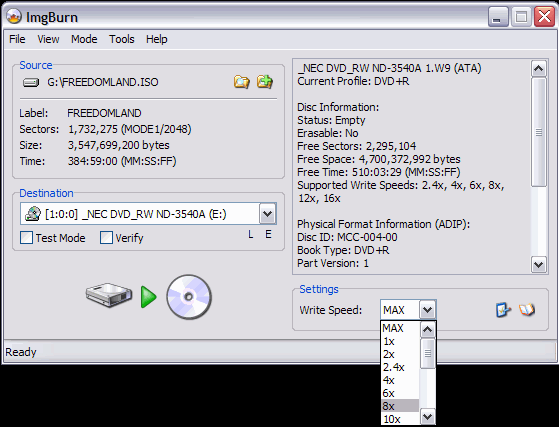
<hr>
ImgBurn will accept the following images to burn:
- BIN
- CDI
- CDR
- DI
- DVD
- GCM
- GI
- IBQ
- IMG
- ISO
- LST
- MDS
- NRG
- PDI
- UDI
<hr>
Go ahead and stick in a blank disc in your DVD Burner/Writer. Now start up the ImgBurn program. [Screen Shot Below]
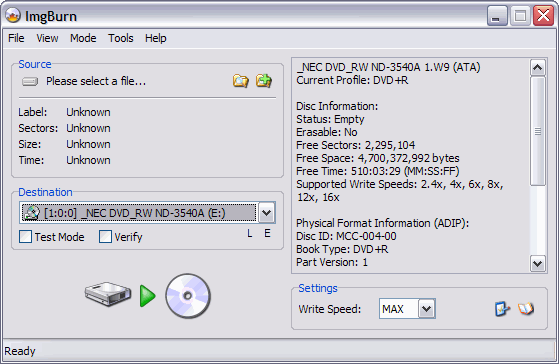
<hr>
First thing you need to do it load the image file that you want to burn, so click "Browse for a file" button (blue) and find the file. Then below that button is the "Destination" box, here is where you need to tell ImgBurn which burner you want ImgBurn to use when burning your disc (red). [Screen Shot Below]
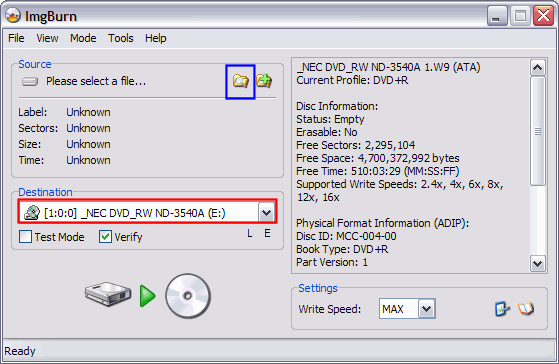
<hr>
Next thing to do is change the write speed (green). By default, it should say "MAX". You don't want MAX, the faster you burn the more prone you are to getting errors or a bad burn. A good rule of thumb is to burn half the max rated speed. What I mean is if the disc's are rated at 16X, then you would burn them at 8X. If the max rated speed is 8X, then you would burn them at 4X, etc. So lets go ahead and change the speed down to 8X since I am using 16X rated disc's. [Screen Shot Below]
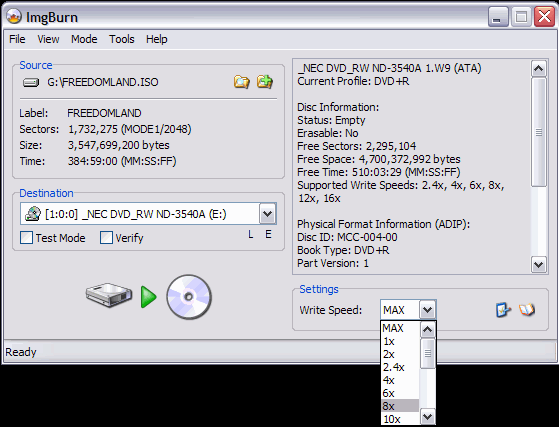
<hr>


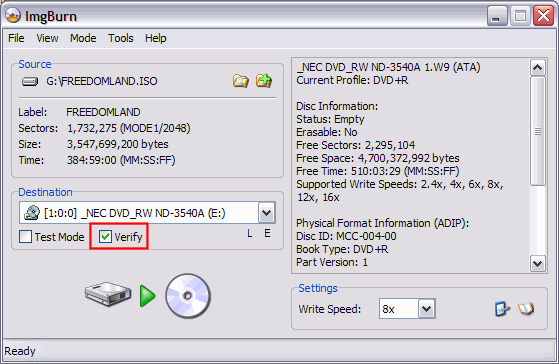
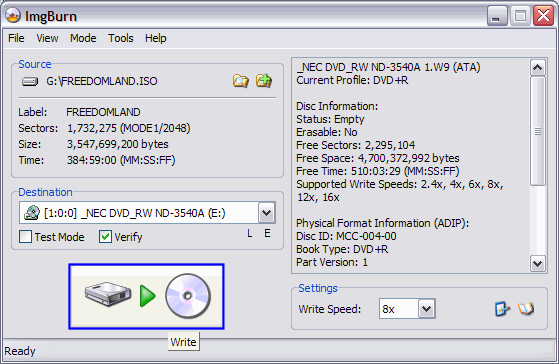
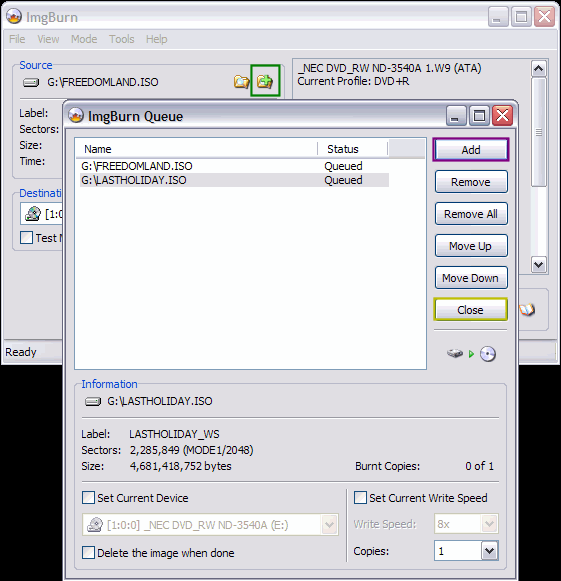
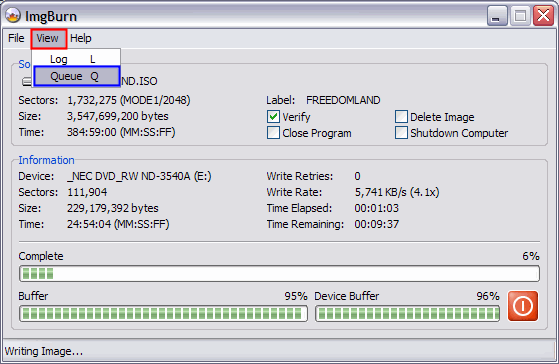
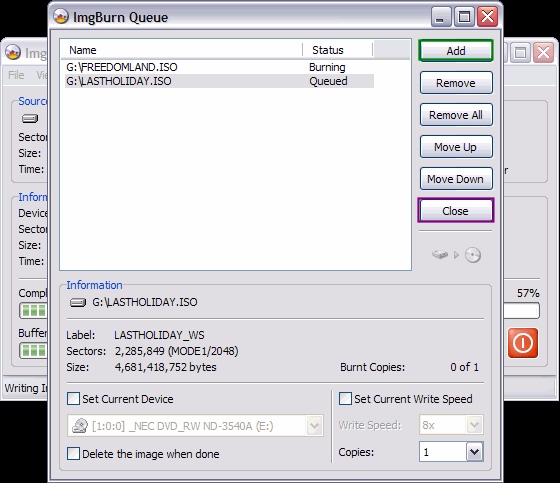
Comment