FAQ: TMPGEnc has no audio on output file
NOTE: At the end of this guide there is a printer-friendly .pdf document
Credit: photo angel2004
This definetly is a FAQ and is highly common. The good news it’s always possible to circumvent.
The first thing you must do is raise the directshow multimedia file reader under TMPGEnc’s environmental settings.
Open TMPGEnc Plus, the wizard should open. Close it.
Go to the TMPGEnc's Option menu and select Environmental settings. From there, select the
VFAPI Plug-in tab.
There you see a list of various reader plugins installed for TMPGEnc. The one that's called DirectShow Multimedia File Reader is the one that we're looking at. As a default, it’s priority is -1. Select the item and right click on it. Choose Higher priority and repeat this until the "Priority" for this item is higher than any other plugin's priority in the list (usually 2). If this still doesn’t work, proceed to the operations below.
Tools:
VirtualDubMOD:
Belight:
Px3's AC3 to Wav Converter:
The other solution is to convert the audio to .wav (which TMPGEnc likes). There are many ways to do this, but for this guide I will keep things as simple as possible. PX3’s AC3 to .wav Converter or Besweet/Belight can be used in combination with VirtualDubMOD (all freeware).
STEP 1
Load your .avi into VirtualDubMOD and click “streamsâ€, then “stream listâ€. Then click “Demuxâ€. If there is more than one stream, click “disable†on the one(s) you don’t want before you Demux. Now if the file had AC3 audio, it will create an AC3 audio file, if it was MP3, it creates an MP3 file and so on.
NOTE: If a message appears asking to rewrite the header, select “noâ€.

STEP 2
Now that you have an audio only file we want to convert it to .wav format. I’ll describe using both PX3’s converter and Belight. Only one of the two is needed. It’s a matter of preference.
Conversion using PX3’s AC3 to .wav converter:

If you Demuxed an AC3 file with VirtulDubMOD, load it under “AC3-Fileâ€. Under “WAV-Fileâ€, provide a name for the file we will create here. REMEMBER to add â€.wav†for the extension or you will have to do it later. Tick “amplify the WAV file byâ€, and slide it to 10 DB. I’ve found this to be a good Practice—although it may not be needed. Click “start convert†and this little window will appear and should look as follows:

Click “ok†and when it’s done you can use this as the audio source for TMPGEnc.
Conversion using Belight:
Under “presets†select “WAVâ€> “2.0 WAVâ€. Click “Input†and select the file you wish to convert whether it be an mp3 or AC3 file you demuxed with VirtualDubMOD earlier etc. Click “Startâ€. That’s it. When done use this file for audio input in TMPGEnc.

now you're ready to encode
Please post comments/questions in the appropriate forum.
NOTE: At the end of this guide there is a printer-friendly .pdf document
Credit: photo angel2004
This definetly is a FAQ and is highly common. The good news it’s always possible to circumvent.
The first thing you must do is raise the directshow multimedia file reader under TMPGEnc’s environmental settings.
Open TMPGEnc Plus, the wizard should open. Close it.
Go to the TMPGEnc's Option menu and select Environmental settings. From there, select the
VFAPI Plug-in tab.
There you see a list of various reader plugins installed for TMPGEnc. The one that's called DirectShow Multimedia File Reader is the one that we're looking at. As a default, it’s priority is -1. Select the item and right click on it. Choose Higher priority and repeat this until the "Priority" for this item is higher than any other plugin's priority in the list (usually 2). If this still doesn’t work, proceed to the operations below.
Tools:
VirtualDubMOD:
Belight:
Px3's AC3 to Wav Converter:
The other solution is to convert the audio to .wav (which TMPGEnc likes). There are many ways to do this, but for this guide I will keep things as simple as possible. PX3’s AC3 to .wav Converter or Besweet/Belight can be used in combination with VirtualDubMOD (all freeware).
STEP 1
Load your .avi into VirtualDubMOD and click “streamsâ€, then “stream listâ€. Then click “Demuxâ€. If there is more than one stream, click “disable†on the one(s) you don’t want before you Demux. Now if the file had AC3 audio, it will create an AC3 audio file, if it was MP3, it creates an MP3 file and so on.
NOTE: If a message appears asking to rewrite the header, select “noâ€.

STEP 2
Now that you have an audio only file we want to convert it to .wav format. I’ll describe using both PX3’s converter and Belight. Only one of the two is needed. It’s a matter of preference.
Conversion using PX3’s AC3 to .wav converter:

If you Demuxed an AC3 file with VirtulDubMOD, load it under “AC3-Fileâ€. Under “WAV-Fileâ€, provide a name for the file we will create here. REMEMBER to add â€.wav†for the extension or you will have to do it later. Tick “amplify the WAV file byâ€, and slide it to 10 DB. I’ve found this to be a good Practice—although it may not be needed. Click “start convert†and this little window will appear and should look as follows:

Click “ok†and when it’s done you can use this as the audio source for TMPGEnc.
Conversion using Belight:
Under “presets†select “WAVâ€> “2.0 WAVâ€. Click “Input†and select the file you wish to convert whether it be an mp3 or AC3 file you demuxed with VirtualDubMOD earlier etc. Click “Startâ€. That’s it. When done use this file for audio input in TMPGEnc.

now you're ready to encode

Please post comments/questions in the appropriate forum.



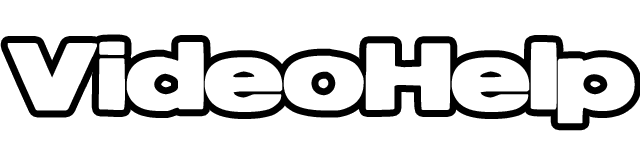








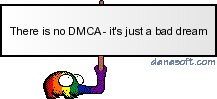
Comment