What's all this about DMA?
DMA, if on, can greatly speed up communications between your PC and its hard drive and DVD/CD drives.
The following assumes your hard drive is on the primary channel and the CD/DVD drive is on the secondary.
To check if it is on:
Don't worry if it says "Not applicable" - it means there is no device connected to that port.
The following diagram shows my primary channel (I have 2 hard drives connected):

If your PC doesn't have DMA enabled, the easiest way to re-enable it is to remove the channel and reboot. Windows will then automatically reinstall it and reset the counters that deactivated DMA in the first place.
To remove the channel:
DMA, if on, can greatly speed up communications between your PC and its hard drive and DVD/CD drives.
The following assumes your hard drive is on the primary channel and the CD/DVD drive is on the secondary.
To check if it is on:
- Right click on My Computer
- Select Properties
- Click on Hardware
- Click on Device Manager
- Double click on IDE ATA/ATAPI controllers
- Double click on Primary channel
- Click Advanced Settings and check it says DMA if available and is set to Ultra DMA, mode 5.
- Do the same for the secondary channel -- it should be Ultra DMA, mode 2.
Don't worry if it says "Not applicable" - it means there is no device connected to that port.
The following diagram shows my primary channel (I have 2 hard drives connected):

If your PC doesn't have DMA enabled, the easiest way to re-enable it is to remove the channel and reboot. Windows will then automatically reinstall it and reset the counters that deactivated DMA in the first place.
To remove the channel:
- Right click on the relevant channel in Device Manager (you know how to get there - follow steps 1 thru 5 above
 )
) - Click on uninstall
- Reboot
- When you have rebooted (and the drive and been recognised by Windows again), go back to Device Manager and change the setting to DMA if available.
- Windows NT/2000 users reboot again. XP users, you're good to go.

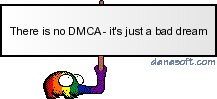


Comment