I posted a message last week about my Windows Explorer crashing when I clicked on My Documents and the Windows Explorer error was followed by DR Watson Debugger error that froze my PC. I found out what caused those errors in a way. Every time I click on My Documents that has a folder that contains some home movie DVD files, that triggers these errors. I thought I might have corrupted home movie files. I put a pre-recorded DVD in and clicked on My Computer and entered those DVD files as a test and the same thing happened. Why can't my PC handle DVD files anymore? The test from opening pre-recorded DVD files proved it's not a corruption from my home movie DVD files. I'm not breaking any rules when I said I opened the files in a pre-recorded DVD, I'm only saying I did that test to narrow things down to get to the bottom of this. I never had this until a week ago. I've tried through another DVD burner and the same happened and the same when I add my home movie DVD files in my other hard drives. My two DVD burners and my three hard drives can't be causing this. This is so strange.
Does anyone have any suggestions?
Many thanks.
Does anyone have any suggestions?
Many thanks.


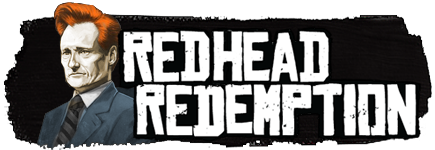
Comment