
Vobblanker Question
Collapse
X
-
 Les
Les
Essential progs - [PgcEdit] [VobBlanker] [MenuShrink] [IfoEdit] [Muxman] [DVD Remake Pro] [DVD Rebuilder] [BeSweet] [Media Player Classic] [DVDSubEdit] [ImgBurn]
Media and Burning - [Golden Rules of Burning] [Media quality] [Fix your DMA] [Update your Firmware] [What's my Media ID Code?] [How to test your disc]
[What's bitsetting?] [Burn dual layer disks safely] [Why not to burn with Ner0] [Interpret Ner0's burn errors] [Got bad playback?] [Burner/Media compatibility]
Cool Techniques - [2COOL's guides] [Clean your DVD] [Join a flipper] [Split into 2 DVDs] [Save heaps of Mb] [How to mock strip] [Cool Insert Clips]
Real useful info - [FAQ INDEX] [Compression explained] [Logical Remapping of Enabled Streams] [DVD-Replica] [Fantastic info on DVDs]
You should only use genuine Verbatim or Taiyo Yuden media. Many thanks to www.pcx.com.au for their supply and great service.
Explore the sites and the programs - there's a gold mine of information in them
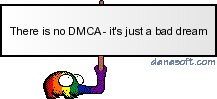
-
What's the error message in PgcEdit?
Are you processing in input folder with VobBlanker?
RegardsLes
Essential progs - [PgcEdit] [VobBlanker] [MenuShrink] [IfoEdit] [Muxman] [DVD Remake Pro] [DVD Rebuilder] [BeSweet] [Media Player Classic] [DVDSubEdit] [ImgBurn]
Media and Burning - [Golden Rules of Burning] [Media quality] [Fix your DMA] [Update your Firmware] [What's my Media ID Code?] [How to test your disc]
[What's bitsetting?] [Burn dual layer disks safely] [Why not to burn with Ner0] [Interpret Ner0's burn errors] [Got bad playback?] [Burner/Media compatibility]
Cool Techniques - [2COOL's guides] [Clean your DVD] [Join a flipper] [Split into 2 DVDs] [Save heaps of Mb] [How to mock strip] [Cool Insert Clips]
Real useful info - [FAQ INDEX] [Compression explained] [Logical Remapping of Enabled Streams] [DVD-Replica] [Fantastic info on DVDs]
You should only use genuine Verbatim or Taiyo Yuden media. Many thanks to www.pcx.com.au for their supply and great service.
Explore the sites and the programs - there's a gold mine of information in them
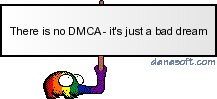
Comment
-
this is the error in pgcedit, and the other is what I do with vobBlankerLast edited by NightTran; 27 Jan 2006, 11:12 AM.sigpic
Comment
-
Tick use input folder in VobBlanker and redo it. You are missing files.
RegardsLes
Essential progs - [PgcEdit] [VobBlanker] [MenuShrink] [IfoEdit] [Muxman] [DVD Remake Pro] [DVD Rebuilder] [BeSweet] [Media Player Classic] [DVDSubEdit] [ImgBurn]
Media and Burning - [Golden Rules of Burning] [Media quality] [Fix your DMA] [Update your Firmware] [What's my Media ID Code?] [How to test your disc]
[What's bitsetting?] [Burn dual layer disks safely] [Why not to burn with Ner0] [Interpret Ner0's burn errors] [Got bad playback?] [Burner/Media compatibility]
Cool Techniques - [2COOL's guides] [Clean your DVD] [Join a flipper] [Split into 2 DVDs] [Save heaps of Mb] [How to mock strip] [Cool Insert Clips]
Real useful info - [FAQ INDEX] [Compression explained] [Logical Remapping of Enabled Streams] [DVD-Replica] [Fantastic info on DVDs]
You should only use genuine Verbatim or Taiyo Yuden media. Many thanks to www.pcx.com.au for their supply and great service.
Explore the sites and the programs - there's a gold mine of information in them
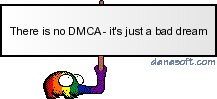
Comment
-
Hi Blutach,
First of all THANKS for your time and ALL of your HELP.
Blutach, I don't know what I have done wrong. I have a movie called "George Washington" it is not about the presidnet by the way.
I used your advice and I used PgcEdit to blank out the Titlesets. Then I used VobBlanker and blanked out the individual trailers that I did not want.
I usually then go to the Folder that I have my final documents and double click on the "VIDEO_TS.IFO" and if it runs OK that is my clue that my Auto-play is working fine and everything is OK, then I run DVDShrink and make my ISO file and then burn with DVDDecrypter.
MY PROBLEM: when I double click on my new "VIDEO_TS.IFO" in my Pgc'ed and Vob'ed folder it will not AUTOPLAY like my ORIGINAL one ...
Q1: Why?
Q2: Is this a Problem? Or should I just ignore it. Because when I run the shrink works just fine ... I just don't want to burn the ISO if there is a problem!?!?!?
THANKS!Comment
-
Are all the files in the new directory? Do you process "in place" from VobBlanker by ticking "Use input folders".
I guess what I am saying is do you have a full package of files?
Try loading it in DVD Shrink - that's usually a good indication if anything's wrong.
To get it to autoplay - the IFO extension needs to be associated with your software player (e.g MPC, PowerDVD) - check out you haven't lost an extension.
RegardsLast edited by blutach; 28 Jan 2006, 10:13 AM.Les
Essential progs - [PgcEdit] [VobBlanker] [MenuShrink] [IfoEdit] [Muxman] [DVD Remake Pro] [DVD Rebuilder] [BeSweet] [Media Player Classic] [DVDSubEdit] [ImgBurn]
Media and Burning - [Golden Rules of Burning] [Media quality] [Fix your DMA] [Update your Firmware] [What's my Media ID Code?] [How to test your disc]
[What's bitsetting?] [Burn dual layer disks safely] [Why not to burn with Ner0] [Interpret Ner0's burn errors] [Got bad playback?] [Burner/Media compatibility]
Cool Techniques - [2COOL's guides] [Clean your DVD] [Join a flipper] [Split into 2 DVDs] [Save heaps of Mb] [How to mock strip] [Cool Insert Clips]
Real useful info - [FAQ INDEX] [Compression explained] [Logical Remapping of Enabled Streams] [DVD-Replica] [Fantastic info on DVDs]
You should only use genuine Verbatim or Taiyo Yuden media. Many thanks to www.pcx.com.au for their supply and great service.
Explore the sites and the programs - there's a gold mine of information in them
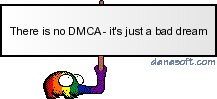
Comment
-
Re: VobBlanker Q
Hi Blutach,
If I "TICK" the "Use Input Folder" ... wouldn't then I mess up my ORIGINAL good files that I have Decrypted by using DVD Decrypter? Or should I even be concerned with that?
By the way, using PgcEdit ... have your chnaged the PGC commands ... like isntead starting with "Warning" trailers ... make the Video start on the MENU page ... and have it flip back and forth to the Main MENU?
Thanks!Comment
-
Use input folder keeps stuff together as a proper package. If you have made a mistake, just copy all the files from VobBlanker_backup (where the original files are kept) back into the input folder and start again.
For added protection, select as a preference "Multiple backup folders".
Not sure what you are aksing re PgcEdit. Can you clarify please?
RegardsLes
Essential progs - [PgcEdit] [VobBlanker] [MenuShrink] [IfoEdit] [Muxman] [DVD Remake Pro] [DVD Rebuilder] [BeSweet] [Media Player Classic] [DVDSubEdit] [ImgBurn]
Media and Burning - [Golden Rules of Burning] [Media quality] [Fix your DMA] [Update your Firmware] [What's my Media ID Code?] [How to test your disc]
[What's bitsetting?] [Burn dual layer disks safely] [Why not to burn with Ner0] [Interpret Ner0's burn errors] [Got bad playback?] [Burner/Media compatibility]
Cool Techniques - [2COOL's guides] [Clean your DVD] [Join a flipper] [Split into 2 DVDs] [Save heaps of Mb] [How to mock strip] [Cool Insert Clips]
Real useful info - [FAQ INDEX] [Compression explained] [Logical Remapping of Enabled Streams] [DVD-Replica] [Fantastic info on DVDs]
You should only use genuine Verbatim or Taiyo Yuden media. Many thanks to www.pcx.com.au for their supply and great service.
Explore the sites and the programs - there's a gold mine of information in them
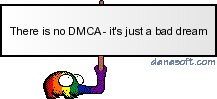
Comment
-
Since some posts above explain the steps they take to blank, PGCedit, etc. I figure someone might find the following useful. Here is what I do, which is pretty fast and effective and has been working for me beautifully:
1. Rip Entire DVD To My Hard Drive
2. I Run MenuShrink first selecting the frames I want and such. I make sure to check the box that states "remove annoying intros, warnings, etc." or something like that (can't remember exact verbiage) in the "Options" menu. This actually takes care of some of the blanking I will do in the next step.
3. I then run Vobblanker and blank out everything I don't want. (For any newbies to vobblanker: "blanking" is just a term that means you are replacing anything you don't want in the DVD with a 1 Second black screen. This keeps the structure of the DVD intact while removing any unwanted crapola).
4. I then go into PGCedit and change the DVD to start on the Main Menu whenever its inserted into a DVD player. This is just something I do out of personal preference and is not really needed. For detailed instructions on how to do this see Blutach's guide at
4. My final step is I drag and drop any one of the VOB files into the latest FixVTS program version and click on the clean "Full DVD" option. This is another step that is not really needed, but it is nice because removes "unreferenced material" left behind by Menushrink and also fixes your DVD to become fully compliant with DVDShrink/Nero Recode, etc.
That's it. I now have a DVD ready for shrinking with all the stuff I want in it minus all the crap, saving tons of MB for better compression. The entire process takes about 5 Minutes (except for the ripping DVD to your hard drive part, of course).Comment
-
FixVTS and VobBlanker are alternatives to remove unreferenced material. No need to run both, one of them is enough.
jsotoComment
-
Thanks
Hi Blutach, Alex, and Jsoto,
Just wanted to drop all of you fine folks a THANKS note.
Alex, thanks for your write-up .... i will try it ... I think it will actually fix my problem between your write up and Blutach second hint.
Bye for now!Comment
-
Yes, always select multiple backup folder options if you select input folders otherwise lets say if you want to use VOBblanker the second time due to whatever reasons, it will overwrite your original backup with the already blanked ones and you will never be able to restore to your original files, except for ripping again.Originally Posted by blutachUse input folder keeps stuff together as a proper package. If you have made a mistake, just copy all the files from VobBlanker_backup (where the original files are kept) back into the input folder and start again.
For added protection, select as a preference "Multiple backup folders".
Comment







Comment