Newbie question:
I'm getting ready to buy an editing app for a fairly simple project -- gonna make a slide show out of a bunch of old pictures. I've read some online reviews of some of the big contenders (Adobe, Pinnacle, ULead), got sort of a feel for their relative strengths & weaknesses. I think I've got one picked out based on what I read, but was wondering if anyone could give any feedback on how well those (or any other) apps would handle the following tasks, as these are the "deakbreakers" for me:
Synching with music (this is highest on my wish list) -- I know at least one app has a tool to generate its own music for the slide show, which I'm not at all interested in. I have all my own music, and have many instances where I want to show a picture at an exact moment during the music, sometimes several pictures in rapid succession. I also plan to do some rough editing of the music files to get the piece to a workable time, but would like the software to synch the duration slide show chapter to the exact duration of the music piece.
Would like to generate title frames, ala "Frasier" (TV show) -- Put the title up and then fade in to the next picture in the sequence.
Want to have control over chapeters: Just did a project like this with Nero VisionExpress, which insisted on making each of my "chapters" (sections of the slide show) into a "title" from the main menu, and made each individual picture a chapter. Nonsense.
Would like do to things with pan & zoom. E.g. would like to show picture A on the left side of the screen, then move picture B up in to the right side of the screen (animated), then do some sort of a blur transition into picture C shown on the whole screen.
Would be nice to do some sort of rolling credits, while showing pictures in a side bar.
Lots of questions I know, any info & insights really appreciated!
Kvon
I'm getting ready to buy an editing app for a fairly simple project -- gonna make a slide show out of a bunch of old pictures. I've read some online reviews of some of the big contenders (Adobe, Pinnacle, ULead), got sort of a feel for their relative strengths & weaknesses. I think I've got one picked out based on what I read, but was wondering if anyone could give any feedback on how well those (or any other) apps would handle the following tasks, as these are the "deakbreakers" for me:
Synching with music (this is highest on my wish list) -- I know at least one app has a tool to generate its own music for the slide show, which I'm not at all interested in. I have all my own music, and have many instances where I want to show a picture at an exact moment during the music, sometimes several pictures in rapid succession. I also plan to do some rough editing of the music files to get the piece to a workable time, but would like the software to synch the duration slide show chapter to the exact duration of the music piece.
Would like to generate title frames, ala "Frasier" (TV show) -- Put the title up and then fade in to the next picture in the sequence.
Want to have control over chapeters: Just did a project like this with Nero VisionExpress, which insisted on making each of my "chapters" (sections of the slide show) into a "title" from the main menu, and made each individual picture a chapter. Nonsense.
Would like do to things with pan & zoom. E.g. would like to show picture A on the left side of the screen, then move picture B up in to the right side of the screen (animated), then do some sort of a blur transition into picture C shown on the whole screen.
Would be nice to do some sort of rolling credits, while showing pictures in a side bar.
Lots of questions I know, any info & insights really appreciated!
Kvon






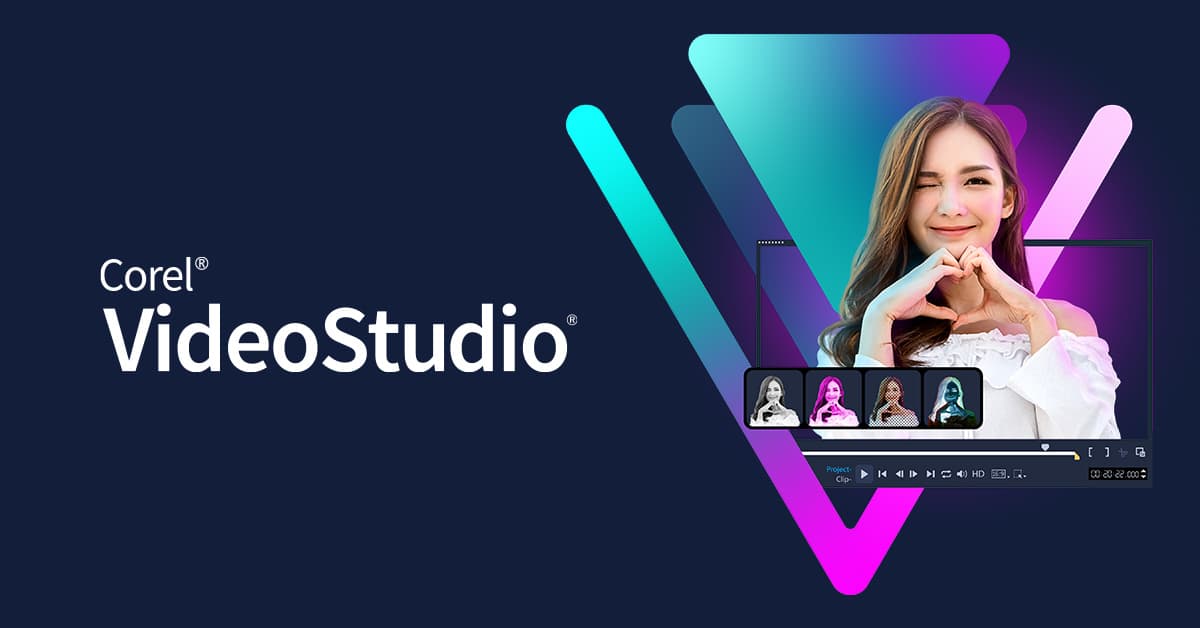


Comment