Hi,
I have two questions that I have spent a considerable amount of time trying to find the answers. I'm more than happy to read the answers if your have a link, but I'm hoping someone with experience can tell me IF it's possible and what software to use.
1. I would like to create some interactive videos; simple videos that have a icon or gif image embedded in the video that links to another clip. I can't afford a $700-1200 program to create them and that is all I can find.
Is there away to accomplish this with open source or less expensive software?
2. This question is more related to menu creation, actually editing. After a DVD has been created with menus, is it possible to go back and edit the menus without doing a complete conversion from the original avi, mgp, etc?
I'm taking about changing fonts, color, etc. Are the menus dynamically created from code on the DVD, or are these created during the conversion?
Thanks,
GeoD
I have two questions that I have spent a considerable amount of time trying to find the answers. I'm more than happy to read the answers if your have a link, but I'm hoping someone with experience can tell me IF it's possible and what software to use.
1. I would like to create some interactive videos; simple videos that have a icon or gif image embedded in the video that links to another clip. I can't afford a $700-1200 program to create them and that is all I can find.
Is there away to accomplish this with open source or less expensive software?
2. This question is more related to menu creation, actually editing. After a DVD has been created with menus, is it possible to go back and edit the menus without doing a complete conversion from the original avi, mgp, etc?
I'm taking about changing fonts, color, etc. Are the menus dynamically created from code on the DVD, or are these created during the conversion?
Thanks,
GeoD



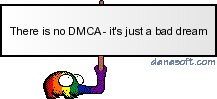


 Let's say, I have an FLV that is 1400kbps bit rate and I want to make an AVI, (or MPEG, or WMV) copy of the exact same quality and specs.
Let's say, I have an FLV that is 1400kbps bit rate and I want to make an AVI, (or MPEG, or WMV) copy of the exact same quality and specs.
Comment