Ok this is the thing I have Star Wars Trilogy and I am trying to make back up copys. I do not want to take the origanals house / babysitting being that the child gets into everything and has a habbit or breaking DVD and CDs so I want to take a backed up copy so I can watch them. I use DVD shrink and DVD Decrypter I have been burning at 4X insted of 8X and it has worked for everything else I have burned but for some reason I can't get Star Wars to work. I get to the menu and go to options and pick the sound I want and that works but then when I go back to main menu and click play my DVD tells me can not read disk. Can anyone tell me how to fix this? Please.
Star Wars burrning problem.
Collapse
X
-
Tags: None
-
Check - Golden Rules of Burning and Got Bad Playback in my sig. Sounds like a media problem.
RegardsLes
Essential progs - [PgcEdit] [VobBlanker] [MenuShrink] [IfoEdit] [Muxman] [DVD Remake Pro] [DVD Rebuilder] [BeSweet] [Media Player Classic] [DVDSubEdit] [ImgBurn]
Media and Burning - [Golden Rules of Burning] [Media quality] [Fix your DMA] [Update your Firmware] [What's my Media ID Code?] [How to test your disc]
[What's bitsetting?] [Burn dual layer disks safely] [Why not to burn with Ner0] [Interpret Ner0's burn errors] [Got bad playback?] [Burner/Media compatibility]
Cool Techniques - [2COOL's guides] [Clean your DVD] [Join a flipper] [Split into 2 DVDs] [Save heaps of Mb] [How to mock strip] [Cool Insert Clips]
Real useful info - [FAQ INDEX] [Compression explained] [Logical Remapping of Enabled Streams] [DVD-Replica] [Fantastic info on DVDs]
You should only use genuine Verbatim or Taiyo Yuden media. Many thanks to www.pcx.com.au for their supply and great service.
Explore the sites and the programs - there's a gold mine of information in them
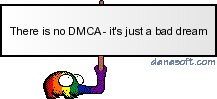
Comment
-
From what you've posted, I gather you're creating .ISO image files and using DVD Decrypter to burn (as well as originally decrypt). If so, try the following instead:
1) Use DVD Decrypter v.3.54 to "rip" the DVD to your hard drive in "File" mode - and from the "Edit" dropdown menu, select "All files" (NOT "movie files").
2) Then use DVD Shrink v.3.2xxx to "Open files" (NOT "Open Disk")
3) Then use a burning program, such as NERO, to burn in "DVD-Video" modeComment





Comment