How to set the default streams in Nero Recode 2
Introduction:
Change the streams:
In this example I have merged two titles in Nero Recode 2 and only have one soundstream and one subpicture. In this example I want the sound to be selected as default and the subpicture to be hidden. If I want to see the subpictures when I watch the movie, I have to use the remote control and select it there.
IfoEdit:
For this purpose we are going to use the freeware tool IfoEdit.

Install the program IfoEdit. See screenshot of the program below:

In this example there is only one VTS_01_0.IFO. If you have several titles - you need to apply the fix on every VTS_01_X.IFO in your project.
This is how you identify and set subpictures (subtitles) to be displayed automatically.
Right-clicking the main window of your software player, while playing the movie, should give you access to a menu showing the subpicture stream being played by default.

In the first example (WinDVD) the stream to "force" in Nero Recode 2 would be: "3. English".

In the second example (Nero Showtime) the stream to "force" in Nero Recode 2 would be: "8. English".
Credit:
Thanks to ddlooping for additional graphics and to jmet for the proof-reading.
Introduction:
Change the streams:
In this example I have merged two titles in Nero Recode 2 and only have one soundstream and one subpicture. In this example I want the sound to be selected as default and the subpicture to be hidden. If I want to see the subpictures when I watch the movie, I have to use the remote control and select it there.
IfoEdit:
For this purpose we are going to use the freeware tool IfoEdit.

Install the program IfoEdit. See screenshot of the program below:

In this example there is only one VTS_01_0.IFO. If you have several titles - you need to apply the fix on every VTS_01_X.IFO in your project.
- Start IfoEdit.
- Press the button 'Open'.

- Select the file 'VTS_01_0.IFO.

- Double-click on the 'VTS-PGCITI' (Video Title Set program Chain Information Table).
- This will show you one or several different VTS_PGC_X's. In this example there is two. So you need to apply the changes in both of those. We will start with the first one.

- Click on the VTS_PCG_1
- In the lower window of the program - scroll down until you see this section - 'PGC Command Tables'.
Your screen should look like this:

This is also how it looks if you have selected these settings in DVD Shrink - see picture below:

- Right-click on the row '1. Post Command'.

You will now see this menu:
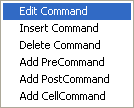
- Select the option 'Add PreCommand'.
- Do this twice so you end up with two new 'Pre Command' rows.
You should now have two new 'Pre Command' rows as in the picture below.

- Rigth-click on the first new 'Pre Command' row you have created.
You will now see this menu:
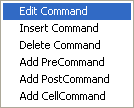
- Select the option 'Edit Command'. This will bring you to this menu:

Select the '(SetSTN) Set Audio Stream Nr' and set the 'Stream' to '0'.

- Now select the second new row you previously created and right-click on that row. This will bring you to this menu:

Scroll down and select the '(SetSTN) Set Subpicture Stream Nr' and set the 'Stream' to '0' and 'On/Off:' to what you desire.
If you want the subpictures to show automatic when you play the movie - use 'On' and if you want them to be off as default - select 'Off'.

Now it should look like this:

- If you have more than one VTS_PGC in your VTS_0X.0.IFO file - in this example there is two (VTS_PGC_1 and VTS_PGC_2) - then you need to apply the same changes to VTS_PGC_2 as you did with VTS_PGC_1. You also need to do the same if you have more than one VTS_01_X.IFO file.
- When you have done all the changes - press the button 'Save'.
- Exit the program and burn your project.
- The first time you try this solution - use a RW disc - if something went wrong - you don't need to waste any disc's.
This is how you identify and set subpictures (subtitles) to be displayed automatically.
Right-clicking the main window of your software player, while playing the movie, should give you access to a menu showing the subpicture stream being played by default.

In the first example (WinDVD) the stream to "force" in Nero Recode 2 would be: "3. English".

In the second example (Nero Showtime) the stream to "force" in Nero Recode 2 would be: "8. English".
Credit:
Thanks to ddlooping for additional graphics and to jmet for the proof-reading.




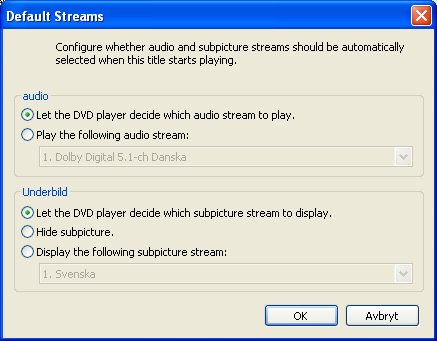
Comment