Textfilsbearbetning ver 1.0.0.3
A translation of the programs functions to english.
You can download the program here.
Installation

Asks you if you want to install the program. Press the 'Ja' ( = Yes) button.
<hr>

Tells you that you should close down all other programs during the installation phase. Press the 'Nästa>' ( = Next) button.
<hr>

Fill in your userinformation. The first field 'Namn:' ( = Name) is required. Organisation = Organisation. Press the 'Nästa>' ( = Next) button.
<hr>

This is the location on your hard disk where the program will be installed. Bläddra = Browse.
Press the 'Nästa>' ( = Next) button.
<hr>

This is the components of the program that you want to install. Fullständig installation = Full installation. This is what you should select.
Programfiler = Program files
Hjälpfiler = Help files
Exempelfiler = Example files
Press the 'Nästa>' ( = Next) button.
<hr>

The shortcuts of the program will be placed in this location.
Välj programkatalog på Start-menyn = Select program catalog on start meny
Programmets genvägar kommer att placeras i följande katalog = The programs shortcuts will be placed in the following catalog
Välj katalog och konfirmera med Nästa = Select the catalog and confirm with Next
Bläddra = Browse
Press the 'Nästa>' ( = Next) button.
<hr>

Additional options you can select during the installation.
Programgenvägar = Program shortcuts
Skapa ikon i underkatalog på Programmenyn = Create icon in subfolder on program menu
Skapa ikon i Programmenyn = Create icon in program menu
Press the 'Nästa>' ( = Next) button.
<hr>

Ready for the installation. Press the 'Installera' ( = Installation) button.
<hr>

Installation is running.
<hr>

Installation done.
Starta Textfilsbearbetning direkt = Start the program now
Press the 'Slutför' ( = Done) button.
<hr>

Welcome screen.
Press the 'Starta' ( = Launch/start) button.
A translation of the programs functions to english.
You can download the program here.
Installation

Asks you if you want to install the program. Press the 'Ja' ( = Yes) button.
<hr>

Tells you that you should close down all other programs during the installation phase. Press the 'Nästa>' ( = Next) button.
<hr>

Fill in your userinformation. The first field 'Namn:' ( = Name) is required. Organisation = Organisation. Press the 'Nästa>' ( = Next) button.
<hr>

This is the location on your hard disk where the program will be installed. Bläddra = Browse.
Press the 'Nästa>' ( = Next) button.
<hr>

This is the components of the program that you want to install. Fullständig installation = Full installation. This is what you should select.
Programfiler = Program files
Hjälpfiler = Help files
Exempelfiler = Example files
Press the 'Nästa>' ( = Next) button.
<hr>

The shortcuts of the program will be placed in this location.
Välj programkatalog på Start-menyn = Select program catalog on start meny
Programmets genvägar kommer att placeras i följande katalog = The programs shortcuts will be placed in the following catalog
Välj katalog och konfirmera med Nästa = Select the catalog and confirm with Next
Bläddra = Browse
Press the 'Nästa>' ( = Next) button.
<hr>

Additional options you can select during the installation.
Programgenvägar = Program shortcuts
Skapa ikon i underkatalog på Programmenyn = Create icon in subfolder on program menu
Skapa ikon i Programmenyn = Create icon in program menu
Press the 'Nästa>' ( = Next) button.
<hr>

Ready for the installation. Press the 'Installera' ( = Installation) button.
<hr>

Installation is running.
<hr>

Installation done.
Starta Textfilsbearbetning direkt = Start the program now
Press the 'Slutför' ( = Done) button.
<hr>

Welcome screen.
Press the 'Starta' ( = Launch/start) button.



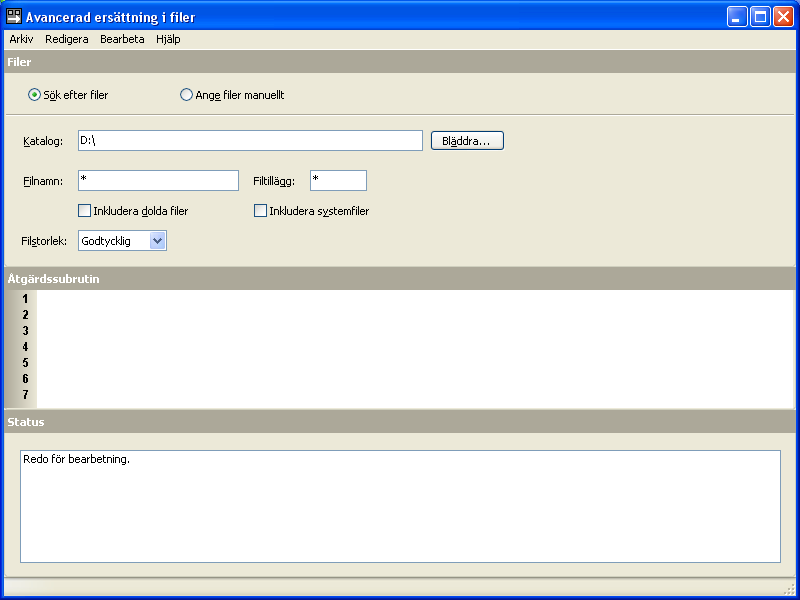
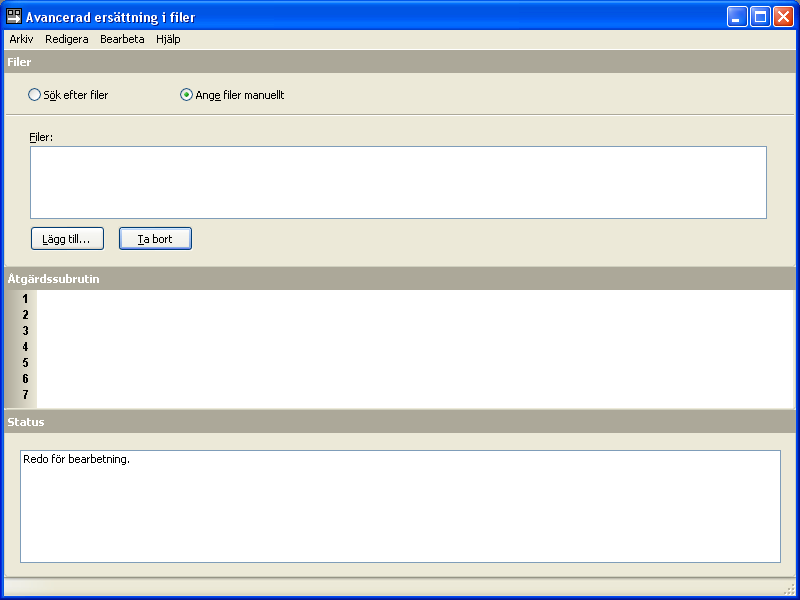
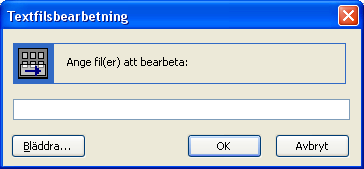
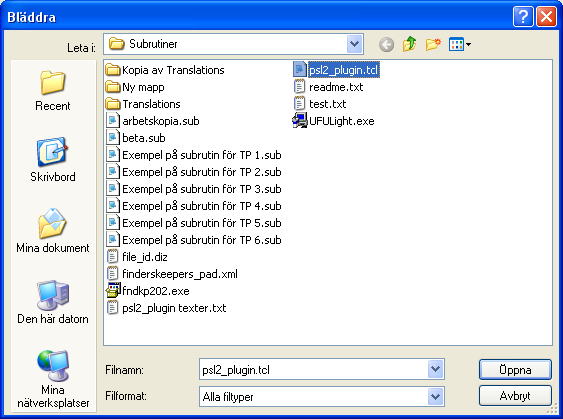
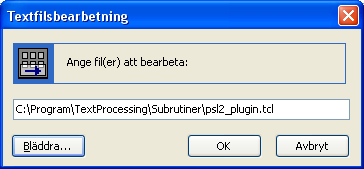
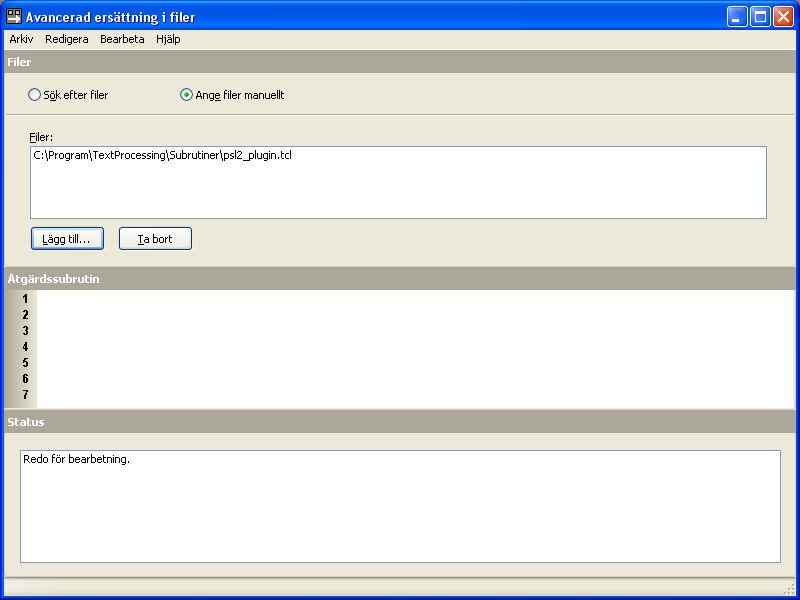

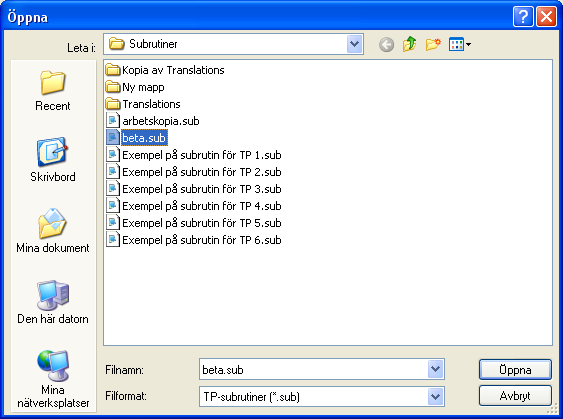
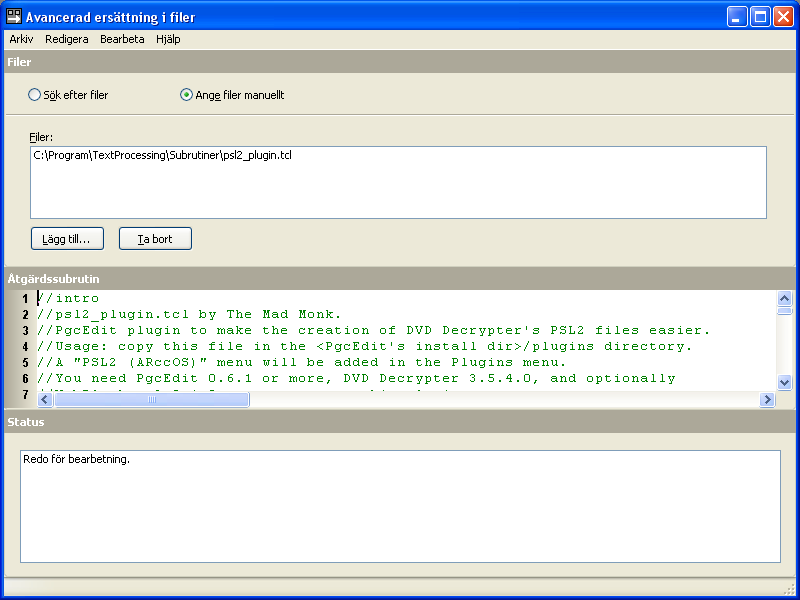
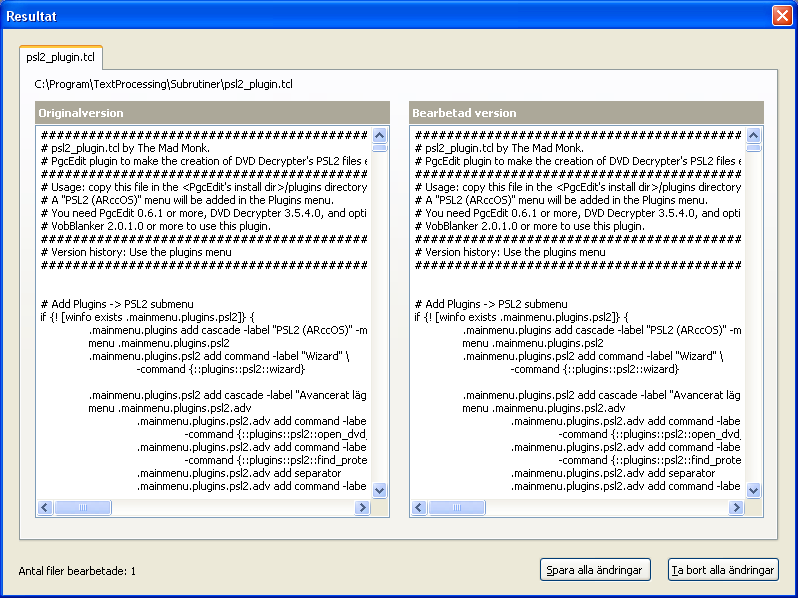
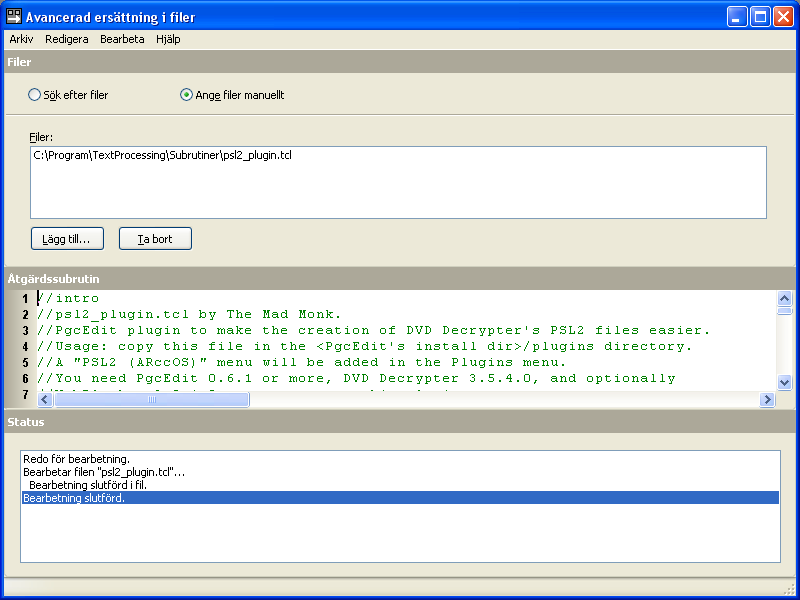
 lugins:
lugins:
Comment