Hello boonclee,
Sometimes TMPGEnc doesn't want to accept .d2v file, Here is what you should do: Go to C:\Program Files\DGMPGDec and copy the file "DGVfapi.vfp", go to C:\Program Files\Pegasus Inc\TMPGEnc Plus 2.5, and paste the DGVfapi.vfp file there. Then you should start TMPGEnc Plus, go to Options -> Enviromental Settings -> Vfapi Plugins, and make sure the "DGVfapi.vfp" is listed there and enabled. TMPGEnc now should be able to recognize .d2v file without any more problem
Also, some users reported to be able to open AC3 audio file with TMPGEnc. Unfortunately, no matter how I try, I just can do that. As neuron2, the author of DGIndex, suggested to use DGIndex to decode AC3 track to WAV otherwise you have to use BeSweet or BeLight to convert AC3 to WAV to be acceptable with TMPGEnc. To decode AC3 to WAV with DGIndex, when you frameserve your movie with DGIndex, go to Audio -> Output Method and select the option "Decode AC3 Track to WAV"
About the audio files, you can open and try to listen Media Player Classic and choose the one you like
Regards
Sometimes TMPGEnc doesn't want to accept .d2v file, Here is what you should do: Go to C:\Program Files\DGMPGDec and copy the file "DGVfapi.vfp", go to C:\Program Files\Pegasus Inc\TMPGEnc Plus 2.5, and paste the DGVfapi.vfp file there. Then you should start TMPGEnc Plus, go to Options -> Enviromental Settings -> Vfapi Plugins, and make sure the "DGVfapi.vfp" is listed there and enabled. TMPGEnc now should be able to recognize .d2v file without any more problem
Also, some users reported to be able to open AC3 audio file with TMPGEnc. Unfortunately, no matter how I try, I just can do that. As neuron2, the author of DGIndex, suggested to use DGIndex to decode AC3 track to WAV otherwise you have to use BeSweet or BeLight to convert AC3 to WAV to be acceptable with TMPGEnc. To decode AC3 to WAV with DGIndex, when you frameserve your movie with DGIndex, go to Audio -> Output Method and select the option "Decode AC3 Track to WAV"
About the audio files, you can open and try to listen Media Player Classic and choose the one you like
Regards



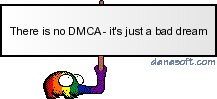







Comment