Hi y'all - holy what a mess I am in...Tracks/Titles/Clips Etc. perhaps someone can assist me. <?xml:namespace prefix = o ns = "urn:schemas-microsoft-com ffice
ffice ffice" /><o
ffice" /><o ></o
></o >
>
<o ></o
></o >
>
What I am trying to do is make a "DVD" (after making DVD I will try DivX Ultra as well). I have 25 files, each about 50 mins long. Ideally I would like to burn 5 DVD's with 5 Episodes on each (Though on a single layer DVD I won't be able to so, will settle for less till I get a DivX Ultra player) Each "DVD" would have a "Main Menu" or a Title...E.g.: "Live Performances" that would show a looped 60 secs on disc insertion & show an option to "Play All" 5 Episodes as well as an option to go to the next page & choose from all the 5 Motion menus individually. The Second Pg would also have a "Return to Main Pg" option. When selection the "Play All" button all 5 would play without individual selection and return to the Main menu (Pg 1 I.e.: Live Performances) BUT when selecting individual performances/clips from Pg 2: at the end of each clip it returns to Clip selection (I.e.: Pg 2) and have a button to go back to main pg. Gosh hope I am explaining it right.<o ></o
></o >
>
<o ></o
></o >
>
Goal: DVD with 2 pg menu.<o ></o
></o >
>
<o ></o
></o >
>
Preferred results...<o ></o
></o >
>
On DVD insertion in player, 1st Pg would play 60 odd secs of looped Video with Audio. It would also show -<o ></o
></o >
>
a. Main title in Text.<o ></o
></o >
>
b. Text Button to "Play All".<o ></o
></o >
>
c. Text Button to go to next page or "Clip Selection"<o ></o
></o >
>
d. Second pg will have 5 clips of 60 sec motion menus with underlying text labels.<o ></o
></o >
>
e. Second pg will also have a Text Button to return to Main Menu or pg 1.<o ></o
></o >
>
<o ></o
></o >
>
wait !!!! It’s not just the menu creation… I tried to follow another post & was lost as I didn't know where, how, when to add the clips...under what track etc. Tried to make the copies of the 60 sec intro clips & got all confused on where to put the intro clips & what tracks to add the actual 50 mins clips on!! Gosh what a mess. Yea & I went to university!!<o ></o
></o >
>
<o ></o
></o >
>
I burned a DVD with 2 clips already & it plays fine...just without any menus so all file formats are compatible & output result is good. If I can understand "Top Menu" Track/Title/Clip...Sine/Cos/Tan/Theta & the atomic weight of Dilithium Crystals then I will do yer dishes for a week. Yup tried the included help files to no avail....pls help.<o
so all file formats are compatible & output result is good. If I can understand "Top Menu" Track/Title/Clip...Sine/Cos/Tan/Theta & the atomic weight of Dilithium Crystals then I will do yer dishes for a week. Yup tried the included help files to no avail....pls help.<o ></o
></o >
>
<o ></o
></o >
>
Thanks in Advance.
 ffice
ffice ffice" /><o
ffice" /><o ></o
></o >
><o
 ></o
></o >
>What I am trying to do is make a "DVD" (after making DVD I will try DivX Ultra as well). I have 25 files, each about 50 mins long. Ideally I would like to burn 5 DVD's with 5 Episodes on each (Though on a single layer DVD I won't be able to so, will settle for less till I get a DivX Ultra player) Each "DVD" would have a "Main Menu" or a Title...E.g.: "Live Performances" that would show a looped 60 secs on disc insertion & show an option to "Play All" 5 Episodes as well as an option to go to the next page & choose from all the 5 Motion menus individually. The Second Pg would also have a "Return to Main Pg" option. When selection the "Play All" button all 5 would play without individual selection and return to the Main menu (Pg 1 I.e.: Live Performances) BUT when selecting individual performances/clips from Pg 2: at the end of each clip it returns to Clip selection (I.e.: Pg 2) and have a button to go back to main pg. Gosh hope I am explaining it right.<o
 ></o
></o >
><o
 ></o
></o >
>Goal: DVD with 2 pg menu.<o
 ></o
></o >
><o
 ></o
></o >
>Preferred results...<o
 ></o
></o >
>On DVD insertion in player, 1st Pg would play 60 odd secs of looped Video with Audio. It would also show -<o
 ></o
></o >
>a. Main title in Text.<o
 ></o
></o >
>b. Text Button to "Play All".<o
 ></o
></o >
>c. Text Button to go to next page or "Clip Selection"<o
 ></o
></o >
>d. Second pg will have 5 clips of 60 sec motion menus with underlying text labels.<o
 ></o
></o >
>e. Second pg will also have a Text Button to return to Main Menu or pg 1.<o
 ></o
></o >
><o
 ></o
></o >
>wait !!!! It’s not just the menu creation… I tried to follow another post & was lost as I didn't know where, how, when to add the clips...under what track etc. Tried to make the copies of the 60 sec intro clips & got all confused on where to put the intro clips & what tracks to add the actual 50 mins clips on!! Gosh what a mess. Yea & I went to university!!<o
 ></o
></o >
><o
 ></o
></o >
>I burned a DVD with 2 clips already & it plays fine...just without any menus
 so all file formats are compatible & output result is good. If I can understand "Top Menu" Track/Title/Clip...Sine/Cos/Tan/Theta & the atomic weight of Dilithium Crystals then I will do yer dishes for a week. Yup tried the included help files to no avail....pls help.<o
so all file formats are compatible & output result is good. If I can understand "Top Menu" Track/Title/Clip...Sine/Cos/Tan/Theta & the atomic weight of Dilithium Crystals then I will do yer dishes for a week. Yup tried the included help files to no avail....pls help.<o ></o
></o >
><o
 ></o
></o >
>Thanks in Advance.







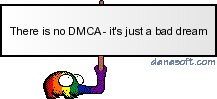
Comment