i have one that is dark, is it possible to lighten with imageready or photoshop in one step instead of doing all the frames individually? 











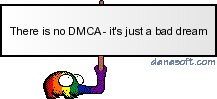
 it seems my copy has all the same settings as you mentioned. it seems to brighten all the frames, because i can see it down below on the left on the "animation" window. when i go to "save as" it saves as a .psd file. however when i open the .psd file imageready made in photoshop, i can see on the bottom right on the "layers" tab that only the one frame i lightened is in fact lightened. so it's ligthening all the frames in imageready, i just don't know how to save it as a new .gif. i'm sure i'm just saving something wrong.
it seems my copy has all the same settings as you mentioned. it seems to brighten all the frames, because i can see it down below on the left on the "animation" window. when i go to "save as" it saves as a .psd file. however when i open the .psd file imageready made in photoshop, i can see on the bottom right on the "layers" tab that only the one frame i lightened is in fact lightened. so it's ligthening all the frames in imageready, i just don't know how to save it as a new .gif. i'm sure i'm just saving something wrong. 

















































Comment