I/O


- Interface
You can select how ImgBurn accesses your DVD drive.
- ASPI - WNASPI32.DLL
Neros ASPI.
ASPI - Advanced SCSI Programming Interface, a method that some programs use to access data on drives. Although designed for SCSI drives, it is actually required for non-SCSI devices too, so Force ASPI is sometimes required. Useful for accurate DVD and CD ripping.
- ASAPI - ASAPI.DLL
The VOB ASAPI layer is an advanced ASPI programming interface. Both IDE and SCSI devices can be used. It is supposed to be 10-15% quicker than normal ASPI layers.
- SPTI - Microsoft
The default SPTI works if you have an Microsoft NT based operating system (Windows NT, Windows 2000, Windows XP and Windows Server 2003), and does not require any special drivers. All other options require special drivers that you first have to download and install.
ASPI is mainly for compatibility with Windows 98/Me.
- ElbyCDIO - Elaborate Bytes AG
Eloborate Bytes AGs version of an ASPI layer.
- Patin-Couffin - VSO Software
Patin-Couffin access layer device I/O interface.
- ASPI - WNASPI32.DLL
- SPTI - Use 'CdRom' Class
This is how ImgBurn talks to your drives. The common method is to open them using the path '\\.\CdRomX' - where X is some number. That's the 'Cdrom' class. The alternative is via their drive letter using the path '\\.\X:\' where X is the drive letter. That was mainly added for linux users who use the program via Wine.
The default setting is 'enabled'.
- Show All Devices
If this is set to 'disabled' - the program will only show you DVD compliant devices.
The default setting is 'disabled'.
- Transfer Length
You can here set the amount of KB that the program should read each time in the reading cycle.
- Automatic
- Manual
You can select either 32 KB or 64 KB.
- Automatic
- Buffer Size
This buffer will be used to temporarily store the data that is being read from the DVD before it is being processed and then written to your hard disk.
- Software Write Error Retries:
When you burn a disc the program will retry to write that sector as many times as you has set it to do until ImgBurn gives up.
It can be set to a digit between 0 and 20.
The default setting is '20'.








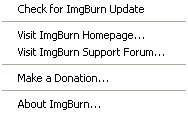
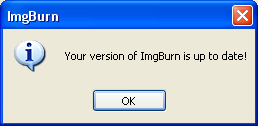
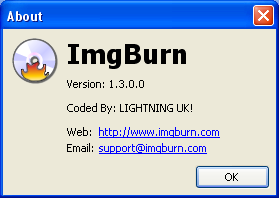
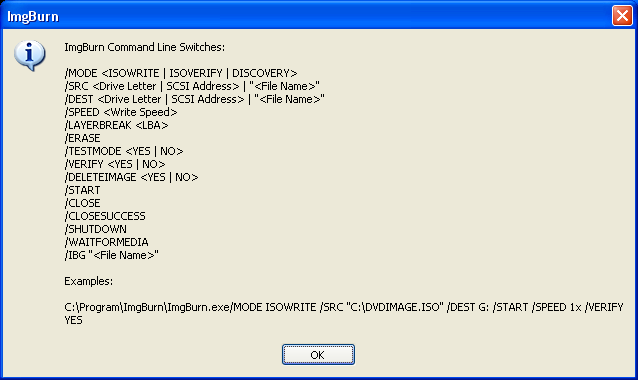


Comment