I've been using InterVideo WinDVD to take screencaps of my DVD's, but I recently bought a new computer, and the old program is not compatible. I downloaded the free trial of the newest version (Corel WinDVD 2010) to try it out, but the screencaps are so small! Only 256x143 pixels, which is a joke. I can't use images that small for anything. I checked my settings to see if there was a way to change it, but I couldn't find anything. Is there a way to get larger caps, or should I just start looking for a new program? If so, which program would you recommend?
WinDVD 2010 Screencaps
Collapse
X
-
Tags: None
-
I'm not getting the same issue with the full version. Did you capture it while it was in windowed mode or fullscreen mode? It shouldn't really matter either way though.
Make sure you clicked on the big red button to capture the screenshot, not the "film strip" icon thingy, which saves an animated GIF file (the resolution you described is very close to the resolution that the GIF file is usually saved to).
I'll try to download the trial and see if the limited resolution is a restriction of the trial version. -
Sorry, couldn't get the trial version to install over my licensed one, so can't test it out, but I can confirm (in both Windows XP and 7) that the still capture works to full DVD resolution (you can't capture Blu-ray movies or movie files).
If you're looking for a free DVD player + screen grabber, try VideoLAN. You can grab a screenshot from the Video -> Snapshot tool. If VideoLAN crashes when you try to do this, then you might need to change video modes (Tools -> Preferences -> Video -> Output -> change to "Windows GDI video output" -> Save, which worked for me - close and restart VideoLAN for the changes to take effect). By default, screenshots are saved to your my documents\my pictures directory, or you can specify a new default directory as well as the saved image format by going to Tools -> Preferences -> Video.Comment
-
WinDVD 2010 How do you save screencaps?
I've recently purchased Corel WinDVD 2010 for my Windows 7. On my old WinDVD I was able to save the screencaps as JPEG. On this new one, I don't know how to save the screencaps I've taken. Can anyone tell me how to do it?Comment
-
About mid way down this review, under the "DVD Playback" section, you'll see the video/frame capture function being described for WinDVD 2010 - it's under the "Tools" section (right at the top of the interface, next to the eject button), "Capture" section, the big red capture button is what you'll need:
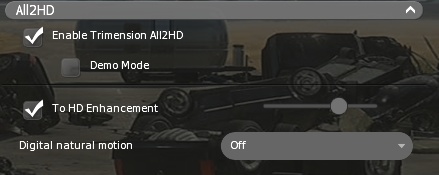 A comprehensive review of Corel WinDVD, one of the world's most popular DVD player software (page 3 of 4)
A comprehensive review of Corel WinDVD, one of the world's most popular DVD player software (page 3 of 4)
Note that image capture only works for DVDs, not video files nor Blu-ray discs.Comment
-
Blu-ray captures can very often be made when using AnyDVD HD in the background - at least with TotalMedia Theatre 3 Platinum, PowerDVD, The KMPlayer or VLC.
But please always keep in mind that the playback filter and its post-processing settings (like sharpening, contrast, saturation etc) can make a huge difference!Comment
-
WinDVD 2010 How do you save screencaps?
I already know how to use the capture button. So far I have five screencaptures. But I don't know how to save them to my computer. On previous versions of Corel WinDVD, you could configure the BMP captures into JPEG and save them into a WinDVD folder. On 2010 you can't. I am still at a complete loss as to how to save my screencaptures. Any help would be appreciated.Comment
-
They should already be saved as BMP files to your computer, it should be in this folder (at least on Windows XP):
My Documents\Corel\WinDVD\Capture
If it's not there, then go into the WinDVD setup, go to the "Playback Control" tab and the location of the capture folder is listed here (can be changed).Comment
-
I am using the trial version and I can't seem to find the saved caps anywhere on my computer. There is no capture folder in the windvd folder; there's one but not for screen captures [it says playlist]
When I reopen the program and hit all screencaps it shows everycap I made in the program but that's about it. They are tiny and the capture screen goes across the whole bottom of the screen. What's up with that?
HELP I'm going batty
I'm going batty
Comment
-
Did you go into WinDVD setup and check which folder it is saving the captures to? It's the top option in this screenshot:

Comment
-
more on frame grabs using WinDVD2010
The older WinDVD had a little still camera icon that was conveniently out of the picture space and when you clicked on it, a panel opened to the side so you could see the images, save, reject individual snaps, then "save all" with the choice between jpg or bmp.
NOW... is there any way around the gigantic red button in the middle of the image (obscuring lots of the image)? Any way to get a display of the shots you have captured w/out going to another viewer program to see them?
This seems very backward to me.
Currently running Windows 7. Any help in transitioning to this would be really appreciated!!Comment
-
To access Setup in WinDVD 2010, right click on the screen area, and the Setup option is in the menu that pops up.Comment





Comment