Running HC 0.16 Encoder in Command Line to Convert AVI to MPEG-2<o ></o
></o >
>
Most of the people who use DVDRebuilder would have already known Hank351’s encoder. I started using the HCGUI_015A to directly encode .avi files to MPEG-2 files and immediately fell in love with it right at the first try. The newer version of HC encoder, HCbatch_016, is publicly available for downloading. People who use HCGUI_015A keep asking “When will HCGUI_016 be ready?” I myself hope that it will be made available soon too. While waiting for the HCGUI_016 to be ready, I would like show a few basic steps how to run the HCbatch_016 in command line. Once again, thanks Hank351 for allowing me to use such a wonderful free program<o ></o
></o >
>
Now let’s get busy:<o ></o
></o >
>
 > </o
> </o >
> > </o
> </o >
>
AviSource("D:\Test\MyAVI.avi")<o ></o
></o >
>
ConverttoYV12<o ></o
></o >
>
Lanczos4Resize(720,480)<o ></o
></o >
>
<o > </o
> </o >
> > </o
> </o >
>
*ASPECT 4:3<o ></o
></o >
>
*BITRATE 4000<o ></o
></o >
>
*MAXBITRATE 8000<o ></o
></o >
>
*SCENECHANGE<o ></o
></o >
>
*VBVCHECK<o ></o
></o >
>
*SEQENCODE<o ></o
></o >
>
*AUTOGOP<o ></o
></o >
>
*INFILE D:\Test\ MyAVI.AVS<o ></o
></o >
>
*OUTFILE D:\Test\ MyAVI.M2V<o ></o
></o >
>
*PROFILE BEST<o ></o
></o >
>
*WAIT 30<o ></o
></o >
>
<o > </o
> </o >
>
Note: These commands are the settings which I choose mostly based on the default settings of the HCGUI_015A. You can tweak or make your own settings the way you want for the better result. <o ></o
></o >When everything is done, you’ll have a “Test” folder with the HCbatch_016.exe, a MyAVI.avi, a MyAVI.avs, and a HC.INI. <o
>When everything is done, you’ll have a “Test” folder with the HCbatch_016.exe, a MyAVI.avi, a MyAVI.avs, and a HC.INI. <o ></o
></o >
>
<o > </o
> </o >
> > </o
> </o >
>
<o > </o
> </o >
>
<o > </o
> </o >
>
<o ></o
></o >
>
<o > </o
> </o >
>
<o > </o
> </o >
>
<o > </o
> </o >
>
<o > </o
> </o >
>
<o > </o
> </o >
>
 ></o
></o >
>Most of the people who use DVDRebuilder would have already known Hank351’s encoder. I started using the HCGUI_015A to directly encode .avi files to MPEG-2 files and immediately fell in love with it right at the first try. The newer version of HC encoder, HCbatch_016, is publicly available for downloading. People who use HCGUI_015A keep asking “When will HCGUI_016 be ready?” I myself hope that it will be made available soon too. While waiting for the HCGUI_016 to be ready, I would like show a few basic steps how to run the HCbatch_016 in command line. Once again, thanks Hank351 for allowing me to use such a wonderful free program<o
 ></o
></o >
>Now let’s get busy:<o
 ></o
></o >
>- Create an empty folder and name it something like “Test”<o
 ></o
></o >
>
 > </o
> </o >
>- Copy the HCbatch_016.exe and the .avi file (in this guide, I use an .avi file named MyAVI) to that "Test" folder
- Make an AVI to MPEG-2 AviSynth script with the Notepad and save it in the “Test” folder<o
 ></o
></o >
>
 > </o
> </o >
>AviSource("D:\Test\MyAVI.avi")<o
 ></o
></o >
>ConverttoYV12<o
 ></o
></o >
>Lanczos4Resize(720,480)<o
 ></o
></o >
><o
 > </o
> </o >
>- Now prepare the HC.INI file with the Notepad with all the commands needed to run and save it in the “Test” folder too. For example, my HC.INI looks like this:<o
 ></o
></o >
>
 > </o
> </o >
>*ASPECT 4:3<o
 ></o
></o >
>*BITRATE 4000<o
 ></o
></o >
>*MAXBITRATE 8000<o
 ></o
></o >
>*SCENECHANGE<o
 ></o
></o >
>*VBVCHECK<o
 ></o
></o >
>*SEQENCODE<o
 ></o
></o >
>*AUTOGOP<o
 ></o
></o >
>*INFILE D:\Test\ MyAVI.AVS<o
 ></o
></o >
>*OUTFILE D:\Test\ MyAVI.M2V<o
 ></o
></o >
>*PROFILE BEST<o
 ></o
></o >
>*WAIT 30<o
 ></o
></o >
><o
 > </o
> </o >
>Note: These commands are the settings which I choose mostly based on the default settings of the HCGUI_015A. You can tweak or make your own settings the way you want for the better result. <o
 ></o
></o >When everything is done, you’ll have a “Test” folder with the HCbatch_016.exe, a MyAVI.avi, a MyAVI.avs, and a HC.INI. <o
>When everything is done, you’ll have a “Test” folder with the HCbatch_016.exe, a MyAVI.avi, a MyAVI.avs, and a HC.INI. <o ></o
></o >
><o
 > </o
> </o >
>- Finally, double-click the HCbatch_016.exe to start encoding<o
 ></o
></o >
>
 > </o
> </o >
><o
 > </o
> </o >
><o
 > </o
> </o >
><o
 ></o
></o >
><o
 > </o
> </o >
><o
 > </o
> </o >
><o
 > </o
> </o >
><o
 > </o
> </o >
><o
 > </o
> </o >
>


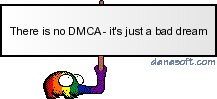



Comment