hi...i don't really know where to post this but ill post it here....is there any way to remove subtitles from a movie cuz i downloaded this movie and it has subtitles in another language but the movie it self is in english....so i find the subtitles to be annoying. Is there a way to remove it? Thx in advance 






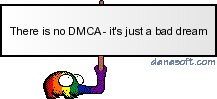
Comment