AVI and Other Video Files to iPod Video
Collapse
This topic is closed.
X
This is a sticky topic.
X
X
-
st-clares: Not sure if PocketDivXEncoder is fully iPod compatible, since the website only mentions iPod support in a shareware/commercial product based on this software, not within PocketDivXEncoder itself. You might be able to get it work if you configure the right settings, but there is no instruction on the website for achieving iPod compatibility. -
Another piece of software that those who own iPods and other mobile video players (mine is the Archos AV700 40 Gb) may be interested in is PocketDivXEncoder) which you can download from http://divx.ppccool.com/langue.php?lang=EN
You can alter the output file size to vary the following:- output video and audio resolutions, brightness, sound,saturation, contrast, output dimensions, cut clips etc. You can also preview and play the encoded file and there are also other advanced options.Leave a comment:
-
No you cannot convert .srt or .sub or any other subtitles files. The only way to have subtitles is if they are embedded inside the .avi file.Leave a comment:
-
had anybody had any luck with this program and converting VOB files to wmv?
-Paul
Leave a comment:
-
Is anyone else having trouble with this software and .vob (dvd) files?
This is the error I get when I "Add Files" which are located on my harddrive:
I only saw the .vob files when I navigated to the file-- not all the other IFO and BUP files usually included in the dvd file structure. Is there a more involved way of adding the dvd files in this software? Any ideas what might be wrong or what I might be doing wrong?The following file has no video stream and can NOT be converted into iPod Video file!
I'm also having trouble with RealMedia files. The program is able to convert about half of those files. I get a different error message from the .vob file message with those files. I'll post it later because I'm not using my home computer right now. But in the case of these RealMedia files that aren't working, they cause the program to also shut down.
I've read all the documentation and looked for some more involved help online, but I haven't found anything useful. If anyone has any ideas, I'd appreciate them.
Thanks.Leave a comment:
-
What a great little tool. I will try this out and let you know my thoughts this week hopefully. I have been looking for a good free program, hope this is it.Leave a comment:
-
-
AVI and Other Video Files to iPod Video
After clicking the "OK" button, it will return you back to the main screen. Only thing to do now is click the "Convert" button (red).
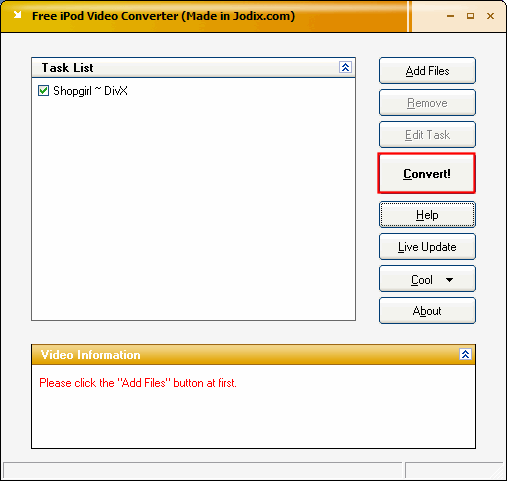
<hr>
The "Conversion Progress" screen will come up. Here it will show you how much time has elapsed or gone by and how much time is remaining (green). It will also tell you what file its working on if you loaded multiple video files (yellow). **TIP: If you turn off the "Preview" screen, it will go faster. Just click the "double up arrows" button to turn it off (blue).** [Screen Shot Below]
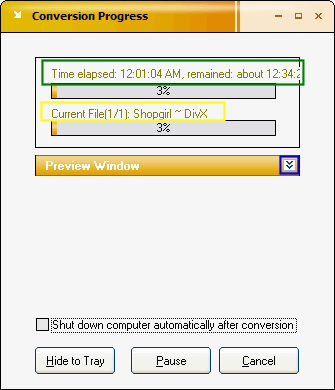
<hr>
When its finished, this screen will come up. Either click "Yes" or "No". Click yes if you want it to automatically open up the folder containing the .mp4 file you created or click no if you don't. [Screen Shot Below]
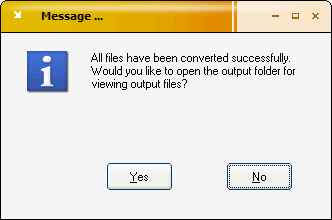
Your Done! All you need to do now is transfer it to your iPod.Last edited by jmet; 20 May 2006, 04:20 AM.Leave a comment:
-
AVI and Other Video Files to iPod Video
That will bring you back to the main screen with the "Settings" box on top. On the "Settings" box click the "Next" button. Here on this screen there are some settings you need to set. I really can't advise you on anything here cause it will be different for everyone depending on what model iPod they have. When you are done click the "Next" button. [Screen Shot Below]
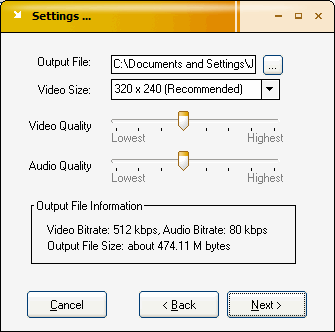
<hr>
Here on this screen, again its up to the user as to what they want to put. When you are done, click the "OK" button. [Screen Shot Below]
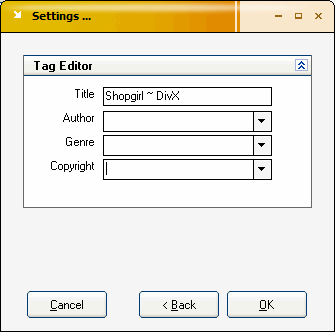 Last edited by jmet; 20 May 2006, 04:16 AM.
Last edited by jmet; 20 May 2006, 04:16 AM.Leave a comment:
-
AVI and Other Video Files to iPod Video
Jodix's Free iPod Video Converter will convert all popular video formats to iPod video. You can enjoy DVD/VCD and AVI, MPEG, WMV, RM, RMVB, DivX, ASF, VOB video files in your iPod with few clicks. The program is a freeware and does not contain any form of malware, including but not limited to: spyware, viruses, Trojans.
Key Features- It's clean and free, without any adware or spyware.
- It supports all popular video formats including AVI, MPEG, WMV (ASF), RM, RMVB, DivX, ASF, VOB etc.
- It's stable and fast.
- Easy-to-use wizard-like user interface helps you setup conversion process easily.
- The output video has excellent image and sound quality.
- ID3 Tag can be derived from the input files automatically.
- Batch Processing is supported, it can process an unlimited number of files at one time.
- Detailed HTML help file is included.
- The installing and uninstalling process is very easy.
Get Jodix's "Free iPod Video Converter" <a href="http://www.divx-digest.com/software/free_ipod_video_converter.html/" target="_blank">here</a>.
<hr>
Go ahead and start up the iPod Video Converter. Click the "Add Files" button. [Screen Shot Below]
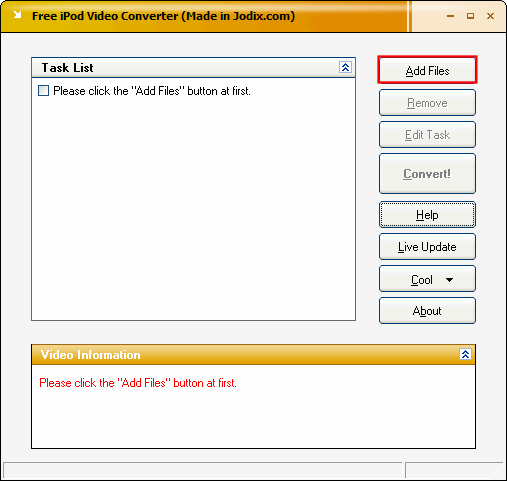
<hr>
Click the video file that you want converted one time to highlight it (blue). Then click the "Open Button" (green). [Screen Shot Below]
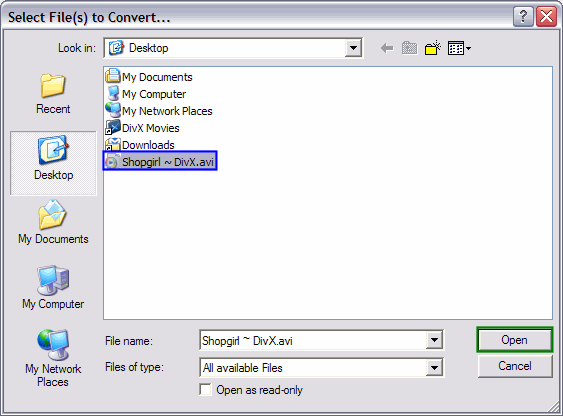 Last edited by jmet; 20 May 2006, 03:15 AM.Tags: None
Last edited by jmet; 20 May 2006, 03:15 AM.Tags: None- Stuck

 dose it conver VOB files freely?
dose it conver VOB files freely?
Leave a comment: