Only slight slight issue remaining and this is probably more of the software I use to burn the video portion. The sound is terrific.
Let me explain.... Original avi file is a 700+ file. I split it and burned half 1. Took half one and burned it on to cd converting it to be svcd like and playable on a normal dvd player with nero and its patch. I took part 2 (the one with the audio trick we did) and did the same thing. Both of them sound great on the bedroom dvd player but after a ways in the video seems to get a bit distorted in pulses.
It's like you watch the people on the dvd's faces and it looks clear then a pulse of minor distortion then clear again. Imagine a heartbeat of distortion
Like I say I imagine it is a setting within Nero nothing in the dub cut.
Let me explain.... Original avi file is a 700+ file. I split it and burned half 1. Took half one and burned it on to cd converting it to be svcd like and playable on a normal dvd player with nero and its patch. I took part 2 (the one with the audio trick we did) and did the same thing. Both of them sound great on the bedroom dvd player but after a ways in the video seems to get a bit distorted in pulses.
It's like you watch the people on the dvd's faces and it looks clear then a pulse of minor distortion then clear again. Imagine a heartbeat of distortion

Like I say I imagine it is a setting within Nero nothing in the dub cut.




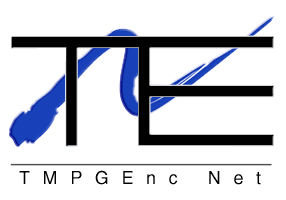


Comment