ImTOO DVD to iPod Converter only accepts non-encrypted DVD files, so you first need to rip the DVD with <a href="http://www.riphelp.com/downloads/dvddec.html" target="_blank">DVD Decrypter</a> or similar.
<hr>
Once you have ripped the DVD to your hard drive, open up ImTOO DVD to iPod Converter. Now click "File", then click "Add DVD Folder..." (red) and add the folder (DVD you just ripped) (blue). [Screen Shot Below]
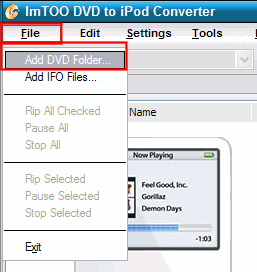
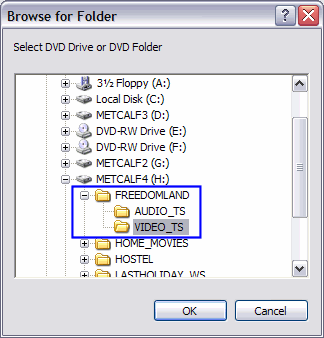
<hr>
After ImTOO finishes loading the DVD files, it will show you all the titles that the DVD contains (green). Usually the longest running title is the main movie. To see which title is which, click the title 1 time to highlight it and then click the play button in the "preview area" (purple). In my screen shot, there are actually 2 titles with the exact same time, Title_01_01 and Title_02 . They are both the main movie but, one is full screen and one is widescreen. [Screen Shot Below]
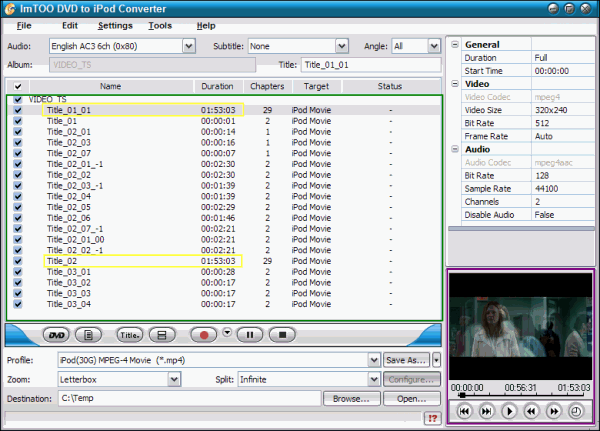
<hr>
Once you have ripped the DVD to your hard drive, open up ImTOO DVD to iPod Converter. Now click "File", then click "Add DVD Folder..." (red) and add the folder (DVD you just ripped) (blue). [Screen Shot Below]
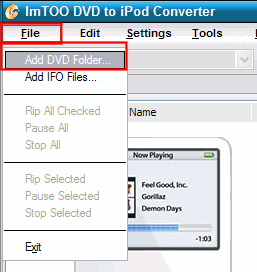
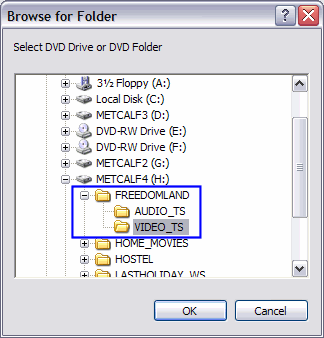
<hr>
After ImTOO finishes loading the DVD files, it will show you all the titles that the DVD contains (green). Usually the longest running title is the main movie. To see which title is which, click the title 1 time to highlight it and then click the play button in the "preview area" (purple). In my screen shot, there are actually 2 titles with the exact same time, Title_01_01 and Title_02 . They are both the main movie but, one is full screen and one is widescreen. [Screen Shot Below]
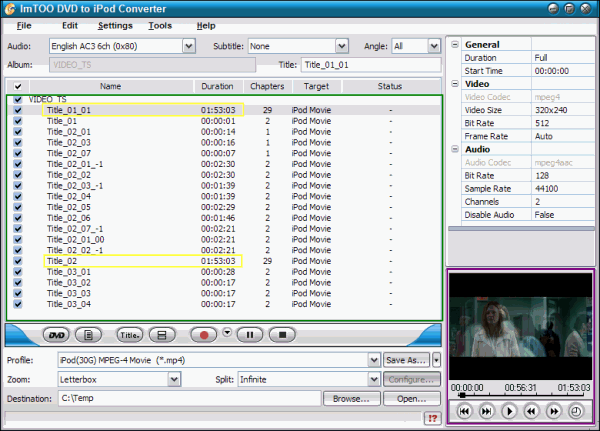


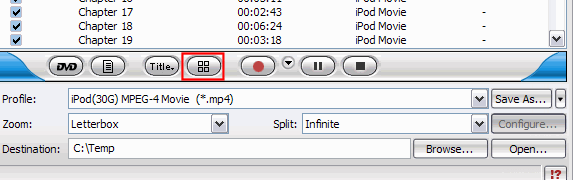
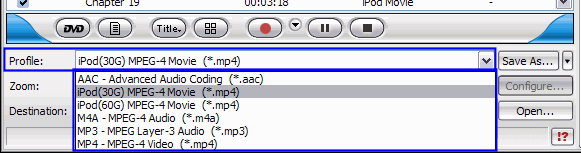
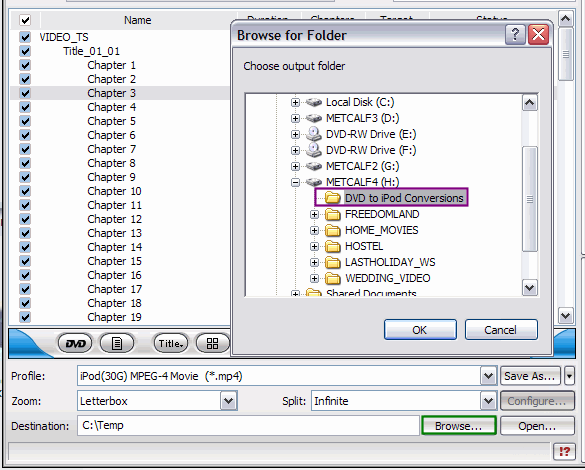
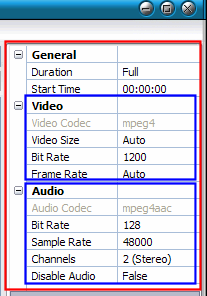
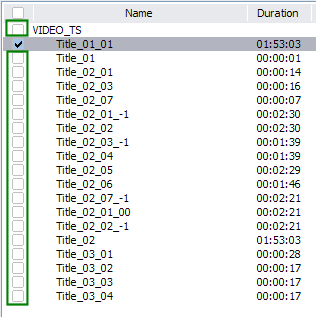
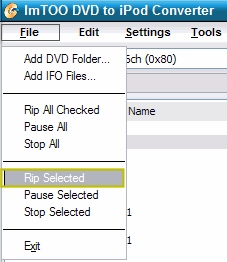
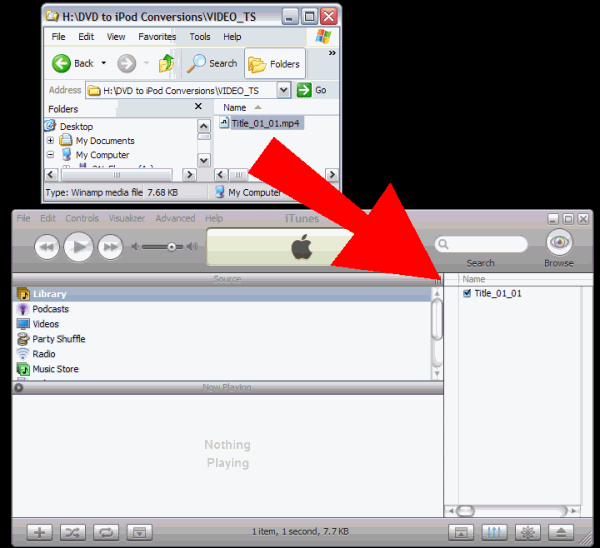
Comment